How to Recall an Email in Outlook.
This article is about How to recall an email in Outlook, with added helpful information about unsending messages and emails in general.
Email is a powerful communication tool that can be used to send and receive messages quickly and easily. However, there are times when you may send an email that you later regret. This could be due to a typo, a mistake in the information, or simply because you changed your mind about what you wanted to say.
In these cases, you may be able to unsend or recall the email. Recalling an email is the process of deleting it from the recipient’s inbox. However, it is important to note that recalling an email is not always successful. If the recipient has already opened the email, or if they are using a different email client, then you will not be able to recall it.
How to Recall an Email in Outlook.
This is how you unsend or recall an email in Outlook for Windows:
- Open Outlook and go to your Sent Items folder.
- Find the email you wanna recall.
- Double-click the email to open it.
- On the Message tab, in the Actions group, click the Recall This Message button.
A Recall Message dialog box will pop up. You’ll see two options:
- Delete unread copies of this message: This will delete the email from the recipient’s inbox if they haven’t opened it yet.
- Delete unread copies and replace with a new message: This will delete the email from the recipient’s inbox if they haven’t opened it yet and send a new message in its place.
- Choose the option you want and click OK.
- If you chose the Delete unread copies and replace with a new message option, a new window will open where you can compose your replacement message. Once you’re done, click Send.
When recalling an email in Outlook, you will need to know the following restrictions:
- You can only recall emails that you’ve sent within the last two minutes.
- You can’t recall emails that have been forwarded or replied to.
- If you’re recalling a message that’s been sent to multiple recipients, you’ll need to check a box if you want to be notified of the outcome of the recall attempt for each recipient.
- If you recall a message that’s been sent to a recipient who’s using a different email client, they might still receive the message, even if the recall attempt was successful.
- You won’t be able to recall messages protected by Azure.
- Your company can limit the option to unsend emails in Outlook.
- You will generally need an account for Microsoft Exchange.
- You cannot recall emails in Outlook for web (Outlook.live.com).
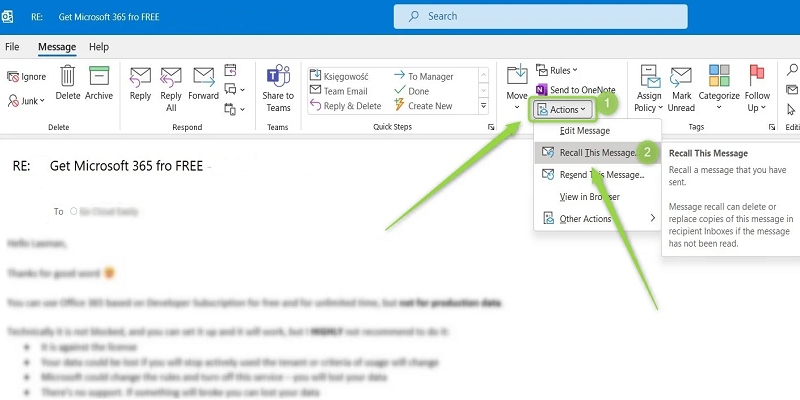
How to recall an email in Outlook: Find the email in Sent and double-click on it, or, in the Classic look, find Actions and click on Recall This Message.
There are Two ways to Recall an Email:
The Undo Send feature: This feature is available in some email clients, such as Outlook and Gmail. It allows you to recall an email within a certain amount of time, usually a few minutes.
The Recall feature: This feature is available in some email servers, such as Microsoft Exchange. It allows you to recall an email even if the recipient has already opened it.
If you are able to recall an email, the recipient will receive a notification that the message has been recalled. They will not be able to see the contents of the message.
Recalling an email can be a useful tool, but it should be used sparingly. It is important to be aware of the limitations of this feature and to only use it when absolutely necessary.
Tips for using the recall feature effectively:
- Only recall emails if absolutely necessary. Recalling emails can be disruptive for the recipient, and it can also damage your reputation as a reliable sender.
- Be sure to review your email carefully before sending it. This will help to reduce the chances of sending a message that you need to recall.
- If you are unsure whether or not you should recall an email, err on the side of caution and do not recall it.
- If you do need to recall an email, be sure to do so as soon as possible. The longer you wait, the less likely it is that the recall will be successful.
Here are some of the limitations of the recall feature:
- You can only recall emails that you have sent within a certain amount of time, usually a few minutes.
- You cannot recall emails that have been forwarded or replied to.
- If you are recalling a message that has been sent to multiple recipients, you will need to select the Tell me if recall succeeds or fails for each recipient checkbox if you want to be notified of the outcome of the recall attempt.
- If you recall a message that has been sent to a recipient who is using a different email client, they may still receive the message, even if the recall attempt is successful.
- Overall, the recall feature is a useful tool that can be used to correct mistakes in emails. However, it is important to be aware of its limitations and to only use it when absolutely necessary.